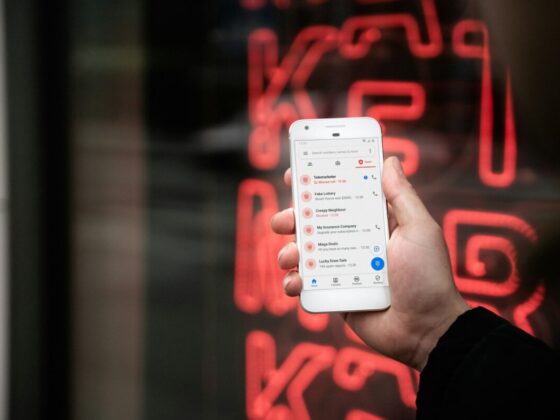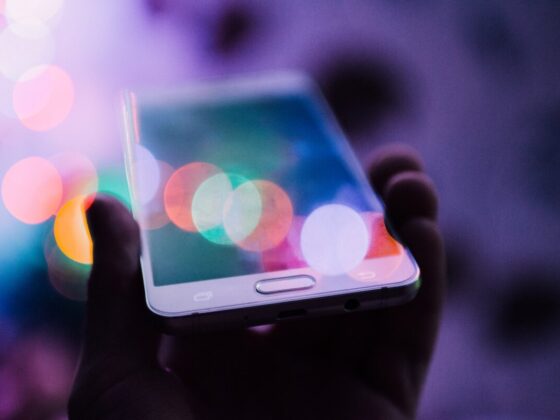Are you having trouble with your iPhone? Are you struggling to get your iPhone up and running?
Don’t worry, you’re not alone! Navigating the ins and outs of iPhone maintenance can be daunting, but with the right tools and knowledge, you can learn how to fix iPhone issues.
In this guide, we’ll cover everything from power issues and software glitches to battery draining and connectivity issues. Ready to get your iPhone back up and running? Let’s get started on fixing those common iPhone problems!
iPhone Won’t Turn On
If your iPhone won’t turn on, the first thing to do is try to hard reset it by pressing and holding both the Home and Sleep/Wake buttons for approximately 10 seconds. If this does not work, then you might be able to resolve the issue by plugging it into a charger. Make sure to use an Apple-approved charger.
If this does not work, the next step would be to try a different source of power such as a computer or a different charging block. If none of these methods work, then it is time to take the phone to an Apple store.
iPhone Keeps Restarting
To fix this issue, you should first check for any pending software updates for your iPhone. Once you have done that, check the app store for any updates to your apps or delete the apps that could be causing the problem.
If that does not work, you may want to reset your network settings and then restart your phone. You should then check the memory on the device and delete any apps or data that is no longer needed.
Battery Draining Too Quickly
First, look at your brightness settings and reduce them to conserve battery. Second, turn your phone off and back on again to clear its RAM. Third, delete unwanted apps and files. This will help speed up your phone and thus save battery life. Fourth, check your battery usage details to see which apps or services are causing the greatest drain.
You may end up disabling some of the apps and services or uninstall them. Finally, if the problem persists, use iTunes to update your iPhone. This will reinstall the original software and hopefully fix the battery-draining issue. It’s important to keep in mind the iPhone lifespan when deciding on whether to upgrade to a new model or not.
iPhone Screen Not Responding
The user should also make sure that their thumb or finger is actually covering the entire app or item they are trying to launch. If none of these methods bring any solution, they should try a restart to reboot the system and clear out any temporary bugs or glitches.
Force restarting involves pressing and holding the Home button and the Wake/Sleep button at the same time. If the problem is still unresolved, it is time to back up the phone and restore it with the latest software version. This can be done through the iTunes application.
iPhone Overheating
To fix this issue, first, unplug the iPhone and turn it off to stop the heating process. After that, remove any cases or covers which might be blocking the heat from dispersing. If the issue persists, then use a tool like iTunes to update the software to the latest version. Secondly, make sure to charge the iPhone properly.
Use only the original charging cable and ensure that it is connected to the wall socket for proper charging. Finally, if all else fails, restore the iPhone to its factory settings to re-calibrate the device.
iPhone Won’t Charge
Plug in another device to make sure it is working correctly. You can also try to switch out the USB cable to see if that helps. If those don’t work, then it may be time to check the port on your device. Make sure that there is nothing blocking the port, and clean it out with a soft, dry cloth. If you have a protective case, take that off and try charging again.
Apps Crashing Or Freezing
First, make sure the app you are using is up-to-date. Check for available updates in the App Store or Google Play store and update any apps that have an available update. If no updates are available, try deleting and reinstalling the app. You can also try updating your phone’s software and/or resetting your device’s settings.
If these steps don’t solve the problem, there may be an issue with the phone itself, so a visit to the Apple Store or a certified iPhone repair shop may be necessary.
Wi-Fi Connectivity Issues
The first step to taking care of any WiFi connectivity issues on the iPhone is to make sure that the user is connected to the correct network. To do this, the user should open the Settings app on the iPhone and select Wi-Fi. Once there, users should ensure that the correct network is selected and that there is an active connection.
If not, users can try connecting to another network instead. If another network isn’t available, they should try resetting their router. If the issue still persists, then the user should update their iOS to the latest version. To update iPhone software, the user should go to Settings > General > Software Update and follow the instructions.
Bluetooth Connectivity Issues
First, make sure that the device you’re trying to connect to supports Bluetooth. If so, try going into Settings and making sure Bluetooth is toggled On. If that doesn’t work, try restarting your iPhone, then revisit the Bluetooth settings. If the device still isn’t connecting, go to Settings > General > Reset and select Reset Network Settings.
This will erase all remembered networks and then set up new ones, so make sure you have your WiFi password ready. If you’re still having trouble, try resetting your device by going to Settings > General > Reset and selecting Erase All Content and Settings. This should help you connect, but it will wipe everything from your device, so make sure to back up your data before doing so.
Fixing iPhone Problems
Overall, iPhones are great devices and can last for a long time if you take the necessary steps to keep them healthy. Following the advice outlined can help fix the most common iPhone problems and help keep your iPhone working like new. If you’re experiencing any issues with your device, arm yourself with the necessary knowledge or consult an expert.
Did you find this article helpful? Then be sure to check out our latest section and visit the rest of our blog.