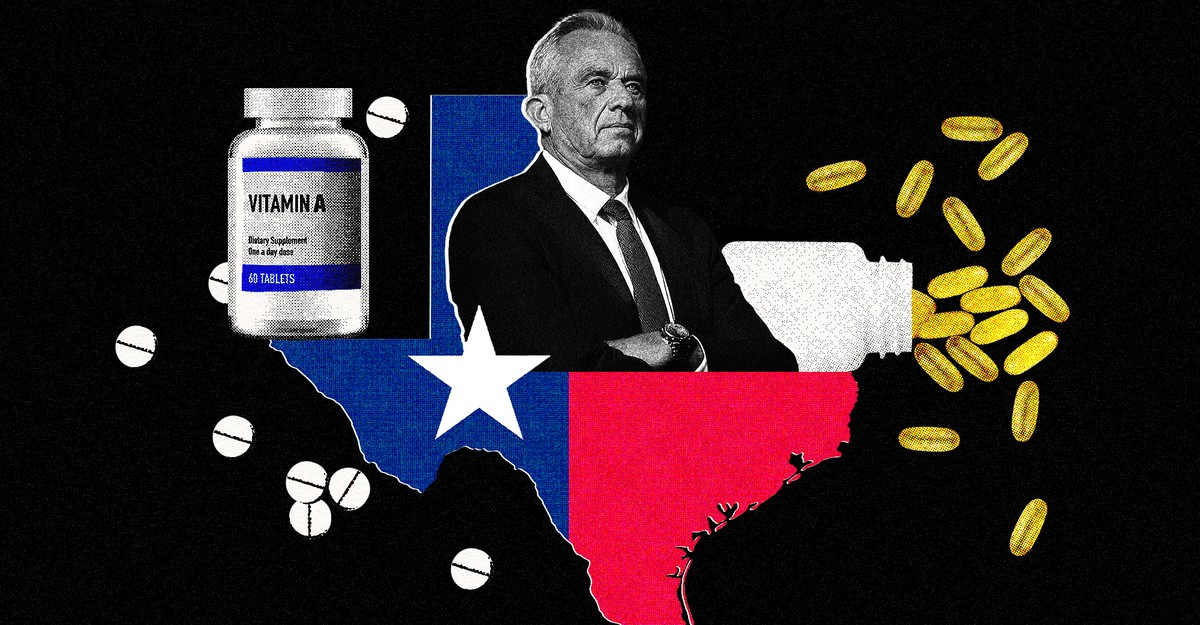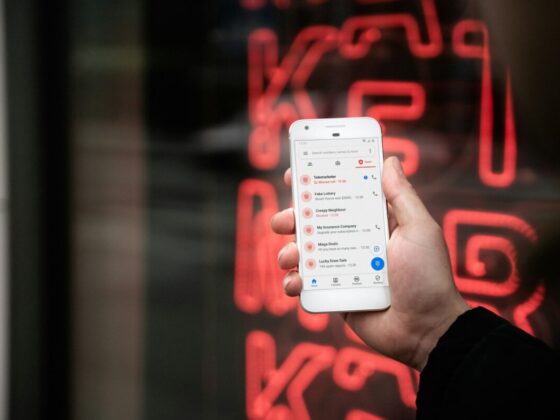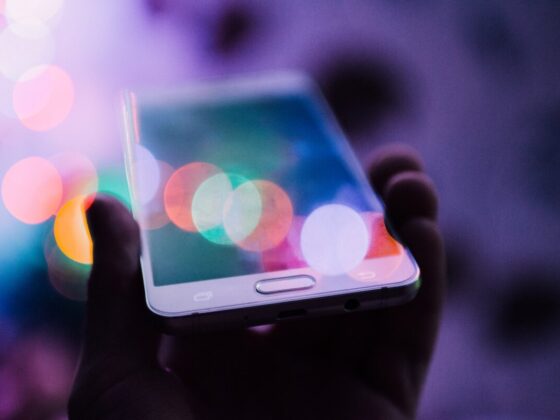How to import and export WordPress users the easy way?
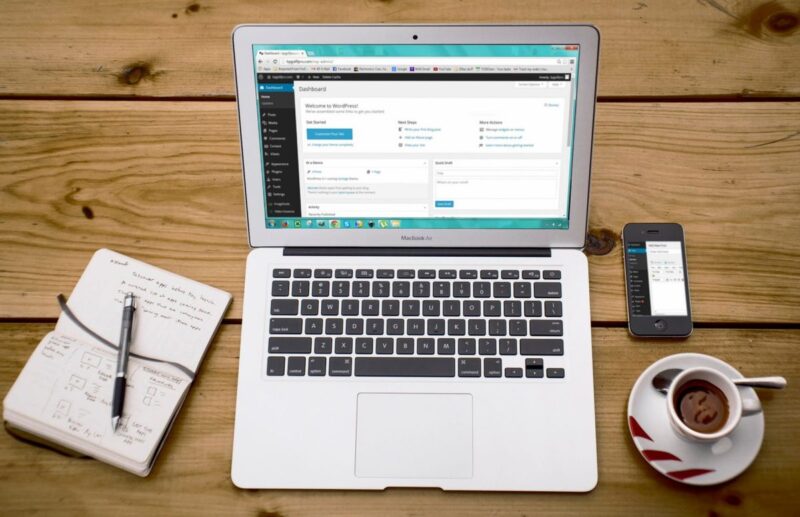
Are you planning to import and export your WordPress users from one site to another site? This may be extremely insightful if you are thinking of merging multiple sites. And if you want to redirect all your users to the new site.
If you do not know how to do all of this, you do not need to worry. And you are certainly at the right place. In this blog, you will learn how to import and export your users in WordPress. And besides this, you will also learn how to import and export WooCommerce customers as well.
What is WordPress?
WordPress is a computer program. It is the first choice to manage your content around the globe. WordPress is probably the most used computer program to manage your content. You can use it for content management or writing your blogs or articles. WordPress is open-source software, and it is entirely free to use.
WordPress Permits the users to make and also edit websites. The user can edit the website through WordPress’s primary administrative dashboard. You can easily edit the text to bring some changes to your content. You can also edit the menu and other numerous design components.
WordPress also provides a bunch of plugins. For example, you can write a blog or article in the WordPress program to find your blog o article. They can read and leave a message on your blog if they want to. WordPress is a very friendly user.
How Does WordPress Work?
The user can install and download the WordPress program on any server.
The user can host blogs as well on WordPress, known as WordPress.com. You get a maximum of 3 GB of free storage space. Moreover, users can upgrade the storage for more later on as well.
You will be unable to add your domain to your blogs or articles if you are using the free version of WordPress.com. But if you purchase the paid packages of WordPress.com. Then you can add your custom domain.
Latest Version of WordPress
WordPress is quite easy to use and well-reputed among the user. So, if you are not an expert but still, you will be able to use WordPress seamlessly. Now we have the latest version of WordPress, and that is 5.4 “Adderley.”
Now, you can make more posts and pages with the latest version of WordPress. You can also attract new visitors and grab their attention. In addition, you can now effectively and more efficiently use the embed option as it is updated too.
The speed of loading the editor has improved. You can load it with up to 14% of speed. In addition, you can now navigate more efficiently with version 5.4. The interface is easy to use once you get your hands on it.
Importing and exporting WordPress users and WooCommerce customers
Why or When You May Need to Import and Export Users in WordPress?
There are numerous ways and cases in marketplace application development companies to import and export WordPress users. But the most common framework when you want to import and export users are:
- When you buy a website and are willing to integrate the content and user base.
- If you desire to combine two sites and combine their content and user base.
- When you plan to bring in the customer details into and subscribers list.
If you own a membership website or WooCommerce store. You may feel to keep the details of your users and customers. You can grant permission to your users for smooth sign inexperience. Let’s see how you can easily import and export users from one site to another. You can develop this whole ecosystem under the expertise of a marketplace application development company, which can build you something extensive that meets your need.
How to Export WordPress Users?
It is utterly easy and simple for WordPress to export users. The first and quick thing you will require is to install the import and export users and customers plugin. When you active the installed plugin. You will need to visit the Tools area, import and export users and customers page in the WordPress admin corner, and just hit the Export tab. So, the is how you can complete the first step.
Now you can decide which users you want to export. You can choose to ship WooCommerce customers, customers from your membership plugin, or all users based on their job. You are also free to create a filter based on the date. For example, you can choose the users that were made at a specific time. You do not need to worry about the rest of your options. You can leave them on their default settings. Now you can press the download button. The plugin will make it ready and download a CVS file to your desktop. CSV or abbreviated as “Comma Separated Values.” It is a file format that permits you to keep your data with fields separated by commas. You can open these files in any spreadsheet program, such as Google Spreadsheets or Microsoft Excel.
How to Import WordPress Users?
The same plugin which we mentioned above performs the same task. So, if you want to bring back the same users to your website, you can use it. You can also utilize it to do for any other website. But if you plan to import your user to another WordPress website. Then you will require to install the same plugin on that particular website as well.
Now, you can go to the ‘Tools’ option. Then, you will find an option’ Import and export and customers’ page section. And now, switch to the ‘Import’ tab. You can now press the ‘Choose file’ button and click the CVS file you downloaded early.
You can do your settings with a plugin as per your needs. For example, you can import users with specific roles. You can decide how to utilize the empty data fields. You can send emails to users and make their files.
When you complete the evaluation now, go further and select the ‘Start Importing’ button. The plugin will begin to import your WordPress users when the import process is complete. First, you will get the list of your imported users. By heading to Users then, all Users, you can now see the imported users.
Sending Email to Imported Users
Now, if you plan to shift your users to another account, you can email them about your plan and change. Of course, the plugin can perform this task for you as well. But all you will need is to change the message and write your email.
It would be best if you moved over to the Tools option. Now, click on the ‘Import and export and user customers’ page, and head over to the ”Mail Options tab”.
The WordPress email plugin delivers the login information to users through email by default. You can add your message in your email as well. You can explain more about the change to your users through email. And explain to your users that why you sent this email to them.
You need to double-check your WordPress site settings. You need to make sure that your site can dispatch the emails notifications to your users. And this is also very necessary to send an email about every single update to your users.
If you have a lot of users or the numbers of users are increasing rapidly day by day. Then it may be very difficult for the plugin to send an email to each user and customer. But to keep smooth track of your email. You can use the WP Mail SMPT plugin. This plugin will make sure to send the maximum number of emails to your users.
We hope that this article was helpful. We also believe that now you know that how to export and import your WordPress and WooCommerce users.

:max_bytes(150000):strip_icc():focal(749x0:751x2)/boy-escapes-abuse-grocery-store-Leandra-Renteria-Gary-Dean-Wilson-Lenore-Wilson-032925-d5a736a553504a749e9eed17e9162fa5.jpg)