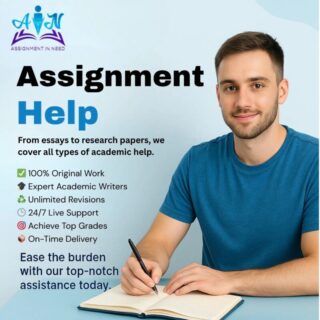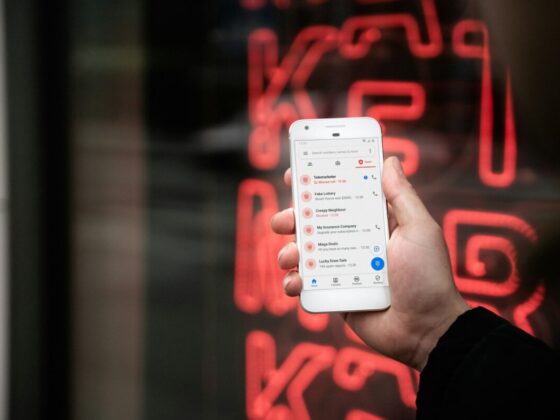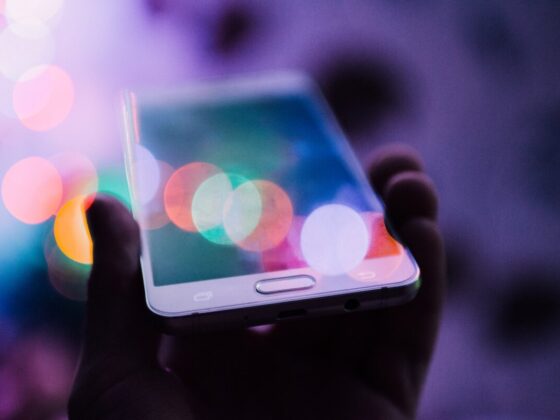Did you know that professional photo editing can take 20 to 30 minutes per photo?
Editing photos can help bring them to a whole new level. From simple filters to removing an uninvited person from the background, Photoshop can do it all.
However, editing your photos does not need to take very long. There are hundreds of Photoshop shortcuts built into the program to help you navigate everything without having to leave the keyboard. This can help you save time and get your photos professionally edited in no time.
Interested in learning a few quick Photoshop tricks to make editing quick and easy? Here are 7 simple shortcuts you can use to edit like a pro.
1. Create a New Layer
Layers are one of the most important aspects of photoshop. To create a new layer, simply press Shift + Command + N on a Mac and Shift + Control + N on a Windows PC. You can also scroll through different layers by using Option/ Alt and the left and right bracket keys.
2. Bring Layer to Top of Stack
Moving layers around does not need to take too long either. Simply press Command + Shift + ] to bring a layer to the top of the stack on a Mac and Control + Shift ] on a Windows PC. You can also drop a layer down to the bottom by using the [ key instead.
3. Find the Sizing Handles
If you happen to paste an image larger than the current image, identifying the sizing handles can come in handy. To find the sizing handles on a Mac, press Command + T followed by Command + 0. If you have a Windows PC, press Control + T followed by Control + 0.
4. Remove Background
If you need a shortcut to quickly remove background, Photoshop has one built in just for you. Simply hold down the Option key on a Mac or the Alt key on a PC to toggle the subtraction mode for the selection tool.
5. Close All Open Documents
If you have a bunch of Photoshop documents open at the same time and want to focus on just one, you can quickly close them all with a keyboard shortcut. Simply press Command + Option + P on a Mac or Control + Alt + P on a Windows PC.
6. Rotate the Brush by 15 Degrees
When graphic editing, you don’t need to waste time rotating the brush manually. All you need to do is press Shift + Left Arrow to rotate anti-clockwise and Shift + Right Arrow to rotate clockwise.
7. Fit Layer to Screen
While photo editing, if you want to quickly fit the layer to the screen, you can do so by clicking Option + Click layer on a Mac and Alt + Click layer on a Windows PC.
Use These Photoshop Shortcuts to Edit Like a Pro
Mastering editing can be done by learning just a few essential Photoshop shortcuts. Photoshop integrated a number of keyboard shortcuts into the program to allow professional editors to keep their hands on the keyboard while editing.
If you are interested in learning more photo editing tips, feel free to browse our site for more useful blogs on how to use photoshop.